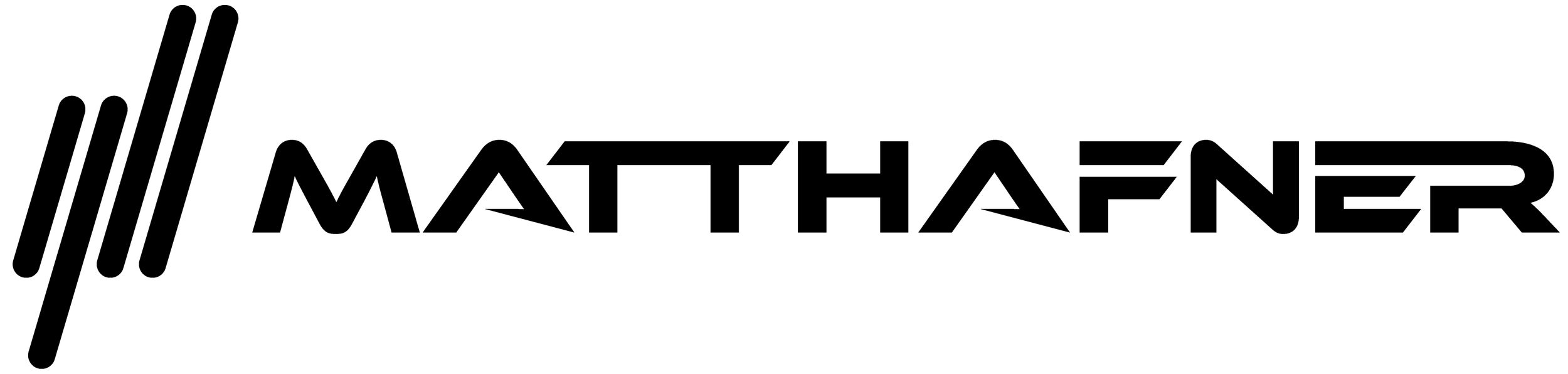Dashboard & symbols explained
Horizontal bar & dBm-Value
This tells you the signal strength visually and the actual number (measured in dBm). This is connected to the Wi-Fi Icon, it will change the color when you have not full bars.
Wi-Fi symbol
This tells you the bars of your Wi-Fi connection. This will be colored when it falls below full bars. The color of the horizontal bar above is been connected to this.
Star symbol
This is colored when you have overlapping networks and you could change to a better channel.
Globe symbol
This is colored when you don't have internet access for some reason.
Shield symbol
This is colored when your network connection is not secure (in case this is not intentional, please protect your network with a password and a good encryption).
Circle
The "Improved" setting simply is a visual indicator of the four symbols you see right next to it (Wi-Fi, star, globe, shield). It tells you the health of your network like do you have full bars (indicates a good reception), are you on the best channel right now, do you have internet access and is your connection protected. If all of them are in good condition you will have 100%. The circle is just the percentage visualized.
In case your Wi-Fi adapter or phone supports the "Link-Speed", you will see this (or you can activate it in the "Command-Bar" by clicking on the "Link-Speed" icon). Otherwise you'll not see values and there is a message below. The big number is the actually speed (measured in Megabits per second, short Mbps) you are currently connected to your router/access-point and the small number is the maximum which is theoretical possible (but this value usually will never be reached). Half is actually still pretty good. The circle is just the percentage of these two values visualized. It turns to another color when it falls below a certain percentage.